Audible Player for PalmOS allows you to listen to your free and purchased audiobooks from Audible on your PalmOS powered devices!
A Note on Usability in the 2020's
I have been unable to transfer a full audiobook to my device and listen to it without the application crashing in the first few seconds. I worked diligently to try to solve this, hoping I could provide instructions on how to get everything working. While I am able to transfer small portions of my books and listen to them, I think we can do better.
I decided to release this to the community with everything I know in the hopes that others will join me and see if we can figure out a reliable way to use our Palm as a primary listening device for Audible Audiobooks with full support for Bookmarks and saving our place when listening.
How to Install
Windows 10
Unzip the zip file and run ActivSetupN.exe. This installer still works and downloads everything it needs from Audible in order to convert and transfer your audiobooks to your Palm. Make sure you choose Palm Handheld for your device when installing.
This will install Audible Manager on your computer and Audible Air on your Palm.
You can independently download and install the AudibleInstaller.prc to your device, but you will only have access to the samples included. If you still have an original Audible login that is not tied to an amazon account, you may be able to log in on your Palm and download/listen without further issues.
How to Use
1. Download your Audiobooks
First you must login to audible.com on a computer and download your audiobooks. After logging in, click "Library" and you'll find each of your books with an option to download them on the right hand side.
Your books will be downloaded as .aax files (Format 4). While Audible Manager will recognize these and let you listen to them, the Palm app does not support them. Audible Manager will tell you this if you try to transfer them to your Palm.
In order to get the older .aa (Format 4) files that are supported, you must log in to your Audible account and right click on the download link for your book, then click 'Copy Link Address.' When doing this, I found the links are basically the same, but the last part of the URL must be modified. Here are examples of the two types of links I encountered:
https://www.audible.com/library/download?asin=XXXXXXXXXX&codec=AAX https://www.audible.com/library/download?asin=XXXXXXXXXX&codec=AAX_44_128
I have bolded the parts we need to modify.
&codec=AAX
Original: https://www.audible.com/library/download?asin=XXXXXXXXXX&codec=AAX
Fixed: https://www.audible.com/library/download?asin=XXXXXXXXXX&codec=AA
This one is easy, change the link from AAX to AA, then paste into your browser and download the file!
&codec=AAX_44_128
Original: https://www.audible.com/library/download?asin=XXXXXXXXXX&codec=AAX_44_128
Fixed: https://www.audible.com/library/download?asin=XXXXXXXXXX&codec=AA_44_32
This one is slightly more complex. You'll want to change the AAX to AA and change the number on the end (The audio bitrate) to 32kbps. Then paste into your browser and the file will download!
2. Open in Audible Manager and Authenticate
Now you'll want to open AudibleManager on your PC, click on File > Add Audiobooks
Navigate to where the downloaded .aa files are on your computer and select them.
Now to force the authentication required to actually listen to your files, right click on one and select Play This will open a separate window where you can login with your Amazon account. If successful, it will close, return you to Audible Manager, and start playing your book.
3. Transferring Books to Your Palm
- Open Audible Manager on your PC
- Open Audible on your Palm
- Connect your USB cable (I'm unsure about serial support)
- If the audible app on your palm doesn't change to a "Transferring" screen automatically then select
Menu > Main > Enable PC-TransferIf the Audible app screen still doesn't change, please see Problems & Solutions below for more information. - In the Audible Manager on your PC, you can right click on your book and click "Add to palm(TM) Handheld"
- You'll be presented with a dialog asking you how much of the book you want to transfer. You can use the visual slider to roughly indicate this or the text fields for an exact number of time to transfer. Click OK when ready.
- Now you must wait for the transfer to complete. If you're trying to transfer an entire book, ensure your Palm is charging (NOT trickle charge) as this will take some time. A 9 hour book took nearly an hour to transfer for me on my LifeDrive.
Note: The Audible Manager frequently crashes after a transfer. In my experience this never meant the transfer didn't finish, just that the desktop software was tired and needed a break. Please see Problems & Solutions below for more information.
4. Listening on Your Palm
Once you've stopped the transfer mode in the Audible app on your Palm, you're brought back to the main screen.
From here, click the round button with the three lines in it on the right hand side to select a book.
You're presented with a list of books on your device. Feel free to delete the free excerpts. Tap your book, then hit Back. DO NOT HIT PLAY ON THIS SCREEN If you accidentally hit play and your Palm crashes, the device will no longer have your authentication token and you'll have to do the transfer over again to re-authenticate, unless your Audible account is super rare and is a pure Audible login and not an Amazon Audible login. Please see Problems & Solutions below for more information.
At this point I recommend you exit the app by hitting your home key. Then soft reset your device. To my knowledge this is the only way to ensure your authentication token gets permanently saved to your Palm.
After launching the app, you'll be presented with the main screen and the book you selected. Go ahead and hit Play. If you're lucky you'll hear "THIS is Audible...." and your book will begin. If you're unlucky you'll hear, "THIS is" then silence. Your screen will go black and you may need to poke the reset hole.
Problems & Solutions
Problem: Audible Manager shows error after transfer.
Solution: Close and re-open the Audible Manager software.
Notes:
In my experience, these crashes do not actually cause any real problems.
Problem: Transfer screen does not appear in the Palm app.
Solution 1: Min/Max your Virtual Graffiti area
Solution 2: Change Hotsync to Network and try again
Notes
I assume #1 works because PalmOS apps are event driven and changing the Virtual Graffiti area triggers the PC Transfer event code somehow.
Solution #2 is necessary in most cases due to Hotsync holding on to your Palm's port and not letting anything else use it. Don't forget to change it back to Local before your next Hotsync!
Problem: Palm crashes after pressing Play
Solution: Transfer smaller chunks of your book
Notes
If this happens after transferring a book and you haven't exited the app after transferring, then after a soft reset, the app will be unable to play any of your books. This is because the authentication token needed to decrypt your books was not saved to your Palm's filesystem. Transfer a smaller chunk of your book and exit the app, then soft reset before trying to play again. This ensures your authentication token is saved on the device.
I have been able to get 10 minute chunks of my books to play. This only worked on a LifeDrive that had been factory reset and nothing installed on it except Audible. This is not practical or useful, but it's the best I've seen right now. I believe the app is trying to load the entire book into memory when you hit play and it's unable to do so with .aa Format 4 files. If someone can figure out specifically what the file size limit is, that would be amazing!
I believe the solution to this is to use .aa files that are Format 2 or 3. The formats are explained nicely HERE This old review of how to use AudibleAir on the Palm also mentioned a quality selector (2 for good, 3 for better)
I have been unable to find a way to download Format 2/3 .aa files from the Audible website in 2022. I suspect those files simply no longer exist on Audible's servers. I was also entirely unable to figure out how to convert a Format 4 to Format 2/3 file. The format is documented fairly well, I am hoping someone in the community may be able to figure out how to write a converter.
Links on the AA file Format - Brief Explainer - FileElem.com - EXCELLENT Explainer - Format 2 Sample File
Note on PDF Download
I found this PDF exactly as it is right here on Audible's website! It obviously references an older version. I have been unable to locate this older version, although I have reason to believe it was included on CD's that came bundled with device purchase.
Compatibility
| Device: | All |
| OS: | 3.03.54.05.05.4 |
Download
| Version | File | Size |
|---|---|---|
| 3.0.9 | AudiblePlayer_PalmOS.zip | 696K |
| 2.7.1 | Palm_Handhleds_and_Smartphones.pdf | 844K |
| 3.0.9 | AudiblePlayerPack-Installer.prc | 1.7M |

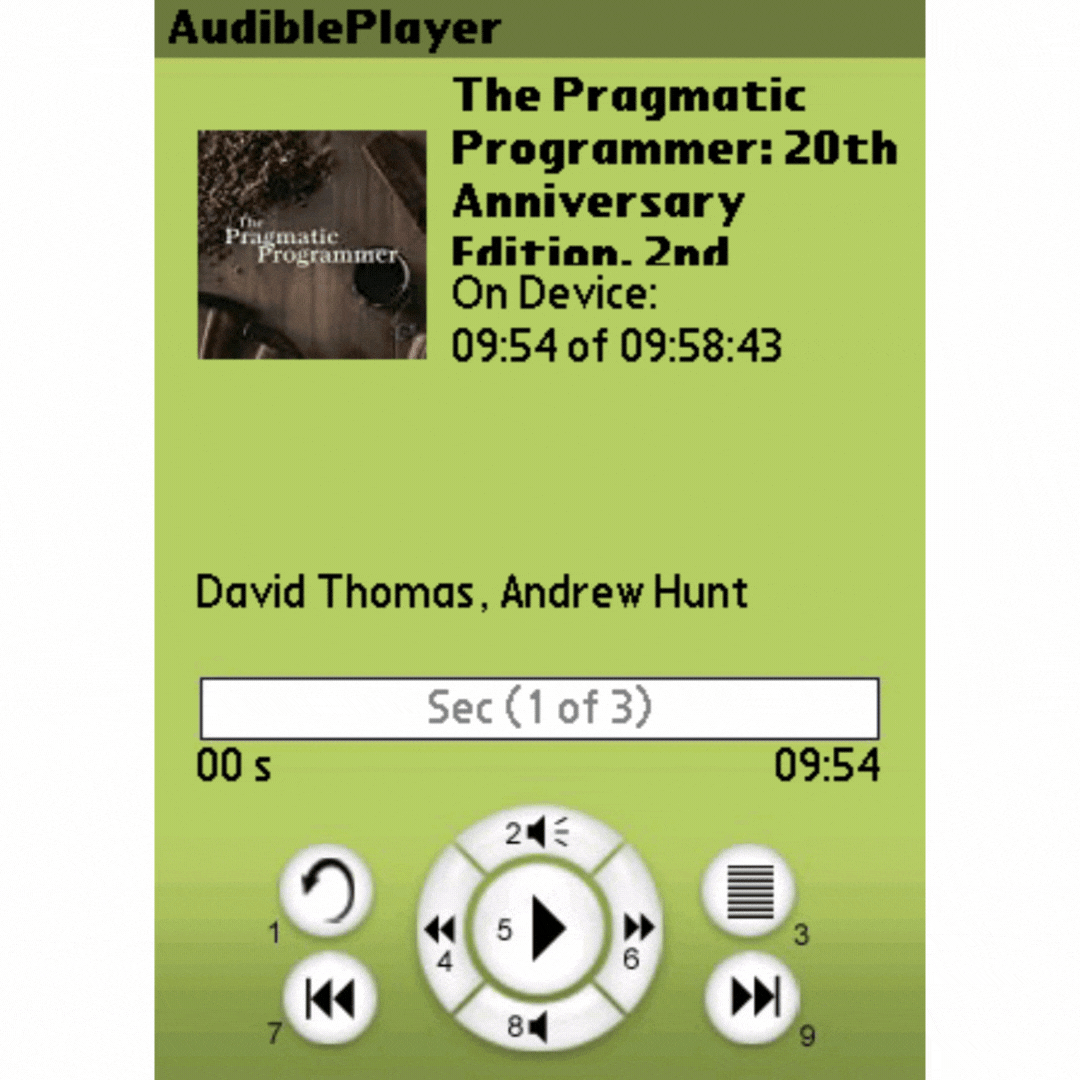

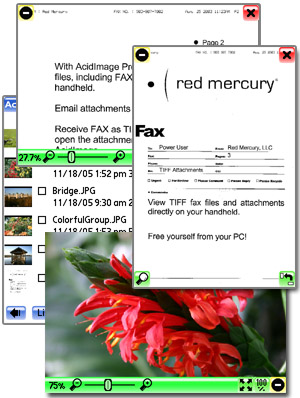

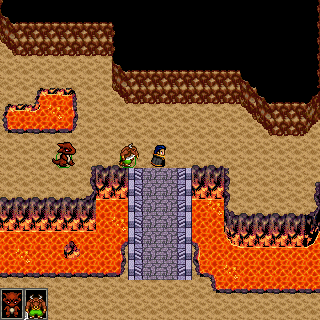
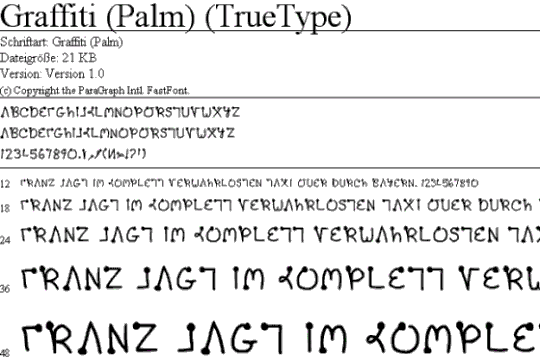
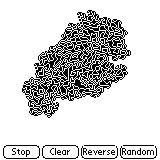

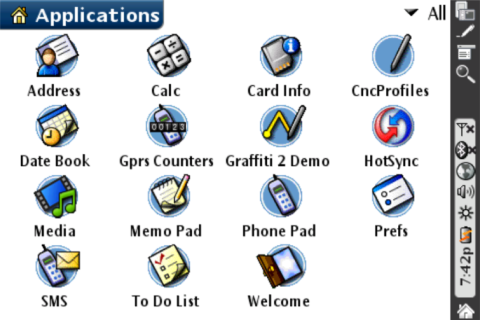

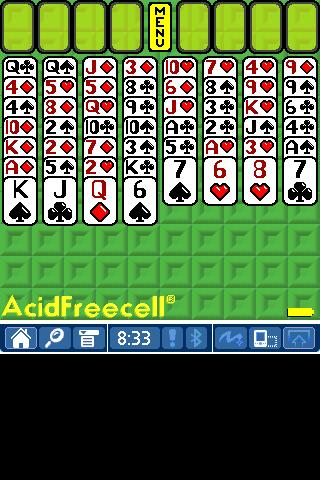
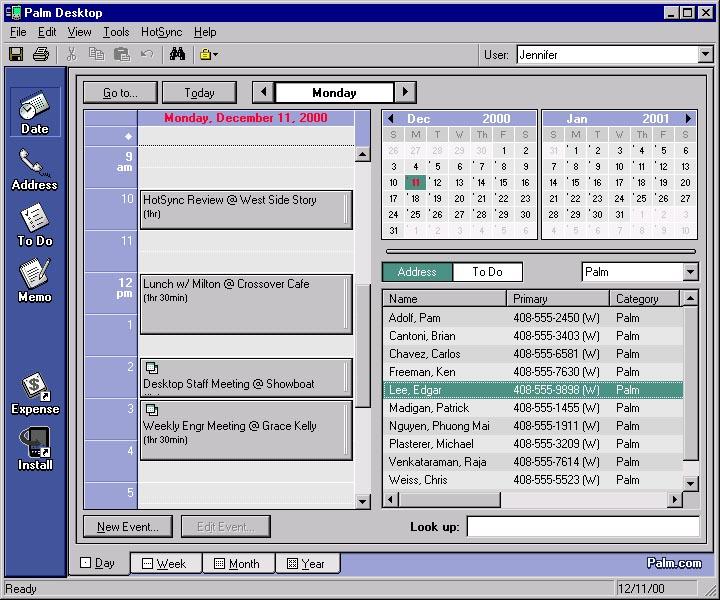
comments