McPhling allows you to quickly switch from your current application to the previous one by simply swiping your pen from the silkscreen “Apps” button into the upper-left graffiti area. In addition, a swipe from the “Menu” button to the “Apps” button will pop up a list of your most recently used applications (application list) for you to select.
Features and Notes:
- You can configure how McPhling is activated by configuring the swipes or by configuring it to work with buttons or keyboards. Jog Dials and custom buttons are supported.
- On a Palm OS 5 device, McPhling can be activated tapping the McPhling icon in the command bar. The command bar can be made visible on most Palm OS devices by performing a swipe from the bottom left of the “abc” portion of the graffiti area to the upper right of the “abc” portion of the graffiti area. This swipe looks like a slash, “/”. If your Palm OS device has a keyboard there may be a key to bring up the command bar. Be sure to consult the documentation for your Palm OS device. Note that enabling this feature has been known to slow down the command bar on some devices.
- You can choose which applications will be ignored by McPhling from the preferences screen in HackMaster (or whatever Palm OS system extension manager you use).
- You can choose “favorite” apps which will always be shown in the applications list.
- You can choose DAs (Desk Accessories) to be launched by McPhling. Note that a DA must be set as a favorite in order for it to show up in the application list.
- Applications that reside on external memory cards show up and are underlined in the applications list.
- You can select the number of applications in the applications list.
- You can choose the order of the applications list. Ordering options are:
- Most Recently Used
- MRU with Favorites at Top
- MRU with Favorites at Bottom
- Alphabetical
- Alphabetical with Favorites at Top
- Alphabetical with Favorites at Bottom
- You can select whether the current application is displayed in the application list.
- You can select whether the last run non-ignored application is selected in the application list.
- You can clear the cache of applications stored by McPhling from the preferences screen.
- Small icons give you a visual cue in the most-recently-used list. Note that if an application does not have a small icon, it will not show up in McPhling.
- McPhling can be configured on whether icons are shown or whether there is a click when the application list is brought up.
- A second swipe from the “Menu” button to the “Apps” button will remove the applications list if it is already up.
McPhling5 is a stand-alone application that will only work in Palm OS 5.x. It has its own icon and shows up in the launcher.
McPhling4 requires a Palm OS system extension manager, such as Hackmaster, in order to work. It will only work on Palm OS 3.x and 4.x. It is assumed that you are familiar with using Palm OS system extensions, so please read your Palm OS system extension software documentation before installing McPhling4. In particular, you should always disable system extensions before uninstalling or upgrading them.
Compatibility
| Device: | All |
| OS: | 3.03.54.05.05.4 |
Download
| Version | File | Size |
|---|---|---|
| 5.82 | McPhling5.zip | 52K |
| 4.82 | McPhling4.zip | 44K |
| all-src | McPhlingSource.zip | 244K |

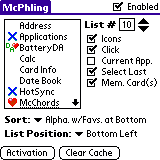

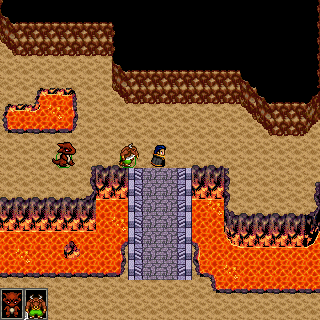
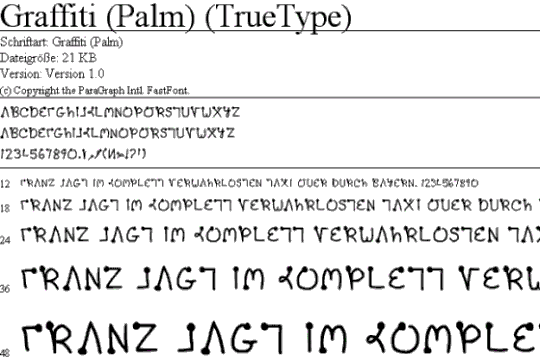
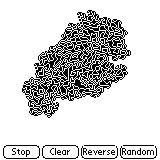
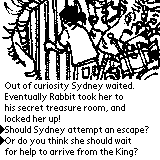
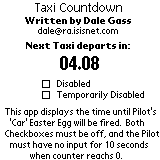

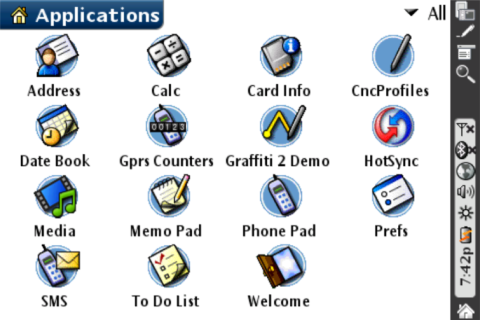
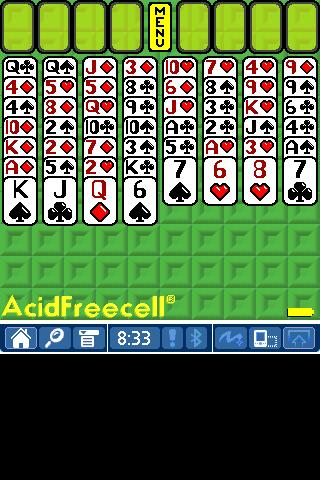

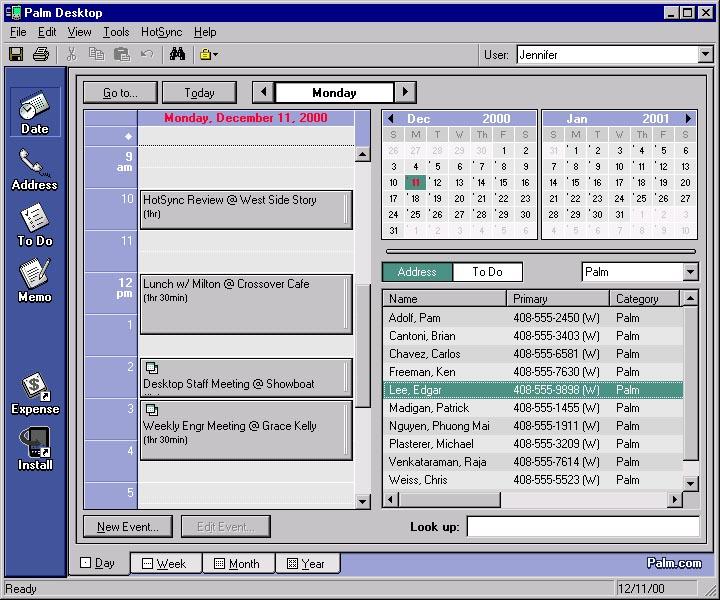
comments